So you have a mobile app that you want to test with your target audience. Problem is, you are “here” and they are “there”. Remote usability testing is an outcome, but how to do this with a mobile app?
For all methods below, it’s necessary to have a testplan and participants. The GoogleVentures Research Sprint has great resources to get you started.
1. A regular video call 🔗
The simplest and cheapest way to test a mobile app is to schedule a video call with your participants on their desktop or laptop. Almost everyone has a webcam now and is familiar with remote work. Tooling for this is abundant: Microsoft Teams, Google Meet, Zoom, etc.
During the video-call you ask them to open the app on their phones, and then talk-out-loud: “where are you now?”, “what do you see?”, “what are you doing?”. If necessary, ask them to show their phones to the webcam for extra clarity.
It helps if you have the app installed on your phone and can navigate through the same screens at the same time 🤞
This is the most low-level approach, but also the most reliable. The downside of not seeing the participant’s screen is smaller than you might expect. If you are doubting if this approach works for you, try it out with a colleague.
✅ See participant’s face ✅ Simple setup ✅ Cheap / free 🟥 Cannot see participant’s phone screen
2. The laptop hugger 🔗
Make sure the participant has a laptop (not a desktop computer), and setup a regular videomeeting using any widely available tool just like method 1.
During the call, you ask your participant to rotate their laptop so their screen/webcam is facing away from them. You then ask the participant to ‘hug’ the laptop, and hold their phone. If all went well, you now see the participant’s mobile phone screen in the webcam.
This might take a bit of fidgeting ( “lower your laptop screen a bit, now hold the phone a bit closer, can you turn off background blur”, etc), but it works like magic when it works.
✅ See participant’s phone screen ✅ Simple setup ✅ Cheap / free 🟥 Cannot see participant’s face

3. Mobile videomeeting 🔗
Ask your participants to install the video meeting tool of your preference on their phone. During the usability test, you ask them to select “broadcast” or “screenshare” in the tool. Voila, you now see their screen and hear their voice. The downside is losing the video-connection.
This should work on any modern phone, both iOS and Android. But… It doesn’t always work. I suggest doing a try-out session with your participants before your ‘real’ usability session!
✅ See participant’s phone screen ✅ Cheap / free 🟨 Potentially tricky setup 🟥 Cannot see participant’s face
Make sure your participant is on WiFi to avoid huge costs for them!
4. Use specialized tooling (UserZoom or Lookback) 🔗
There is special software for remote usability testing on phones, for example UserZoom and Lookback. With this tooling you can see both the face and the screen of the participant, and these toolings have excellent analysis functionality as well.
The downside is that your users have to install another app. This is a big hurdle to take and might make some of your participants anxious: what are this new-app’s privacy policies?
In my experience installing these apps is not worth the benefits.
✅ See participant’s phone screen ✅ See participant’s face ✅ Extra analysis features 🟥 Tricky setup 🟥 Expensive $$$
Extra tips for remote research 🔗
Some quick bonus tips for remote research:
- do a practice session with a colleague. Are your instructions clear? Can everybody see/hear eachother? Share screen works?
- do a practice session with each participant. This is very reassuring for your participants, and a nice way to break the ice. It also prevents your one-hour-of-research resulting in failure.
- prepare yourself. You represent your company, so wear some nice clothing, have a good background, and make sure you can be seen and understood properly. Make sure you get light in your face, so you don’t look like a scary hacker :)
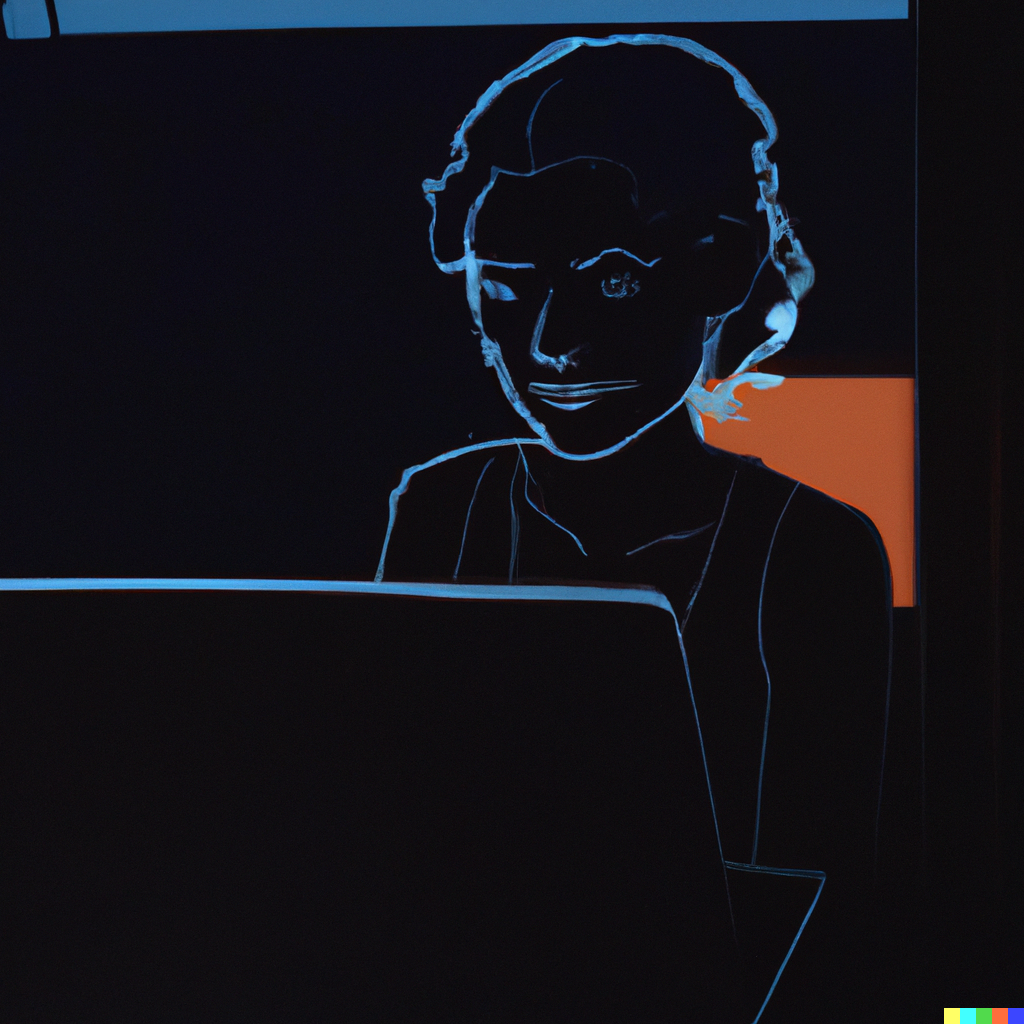
Good luck!